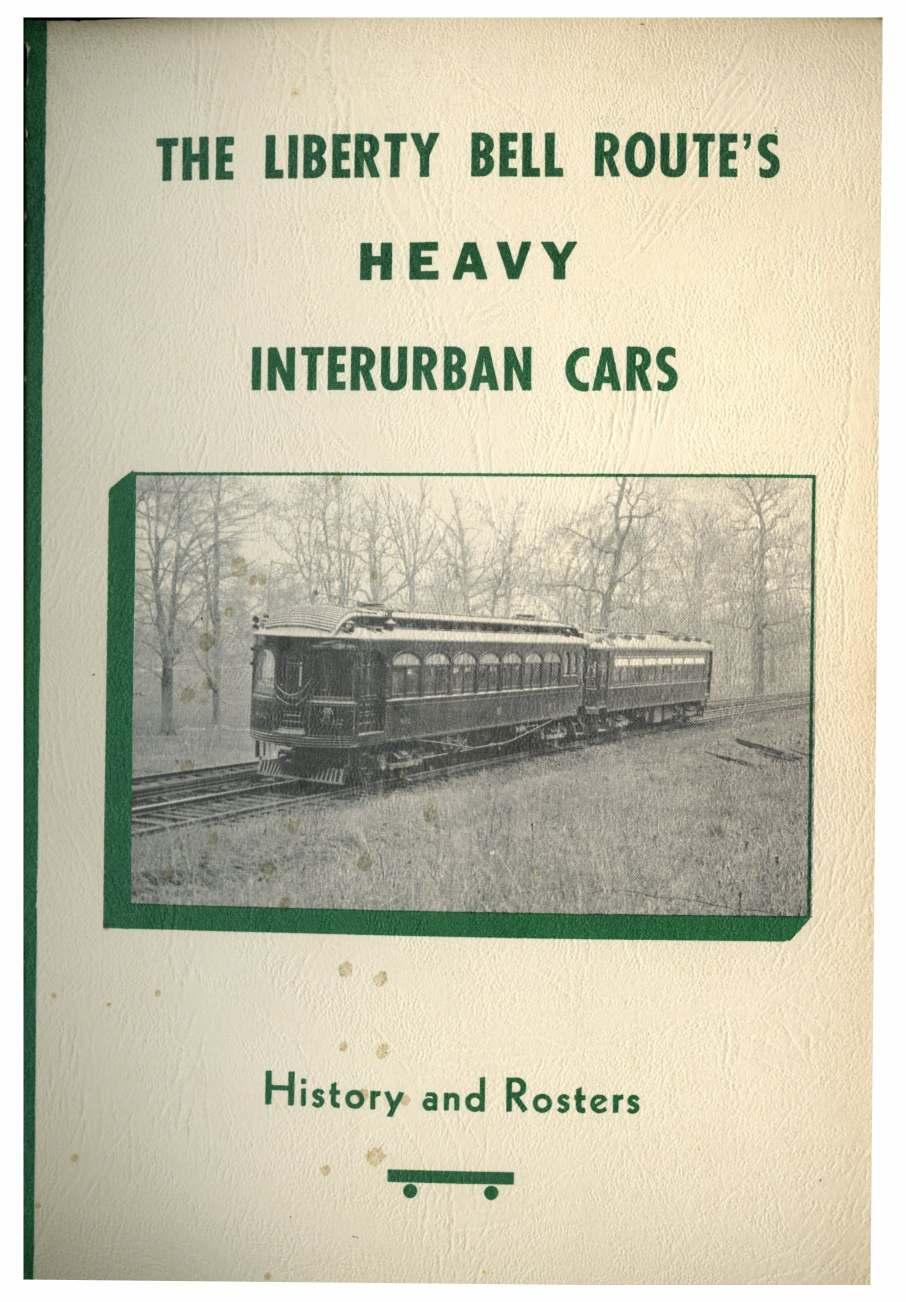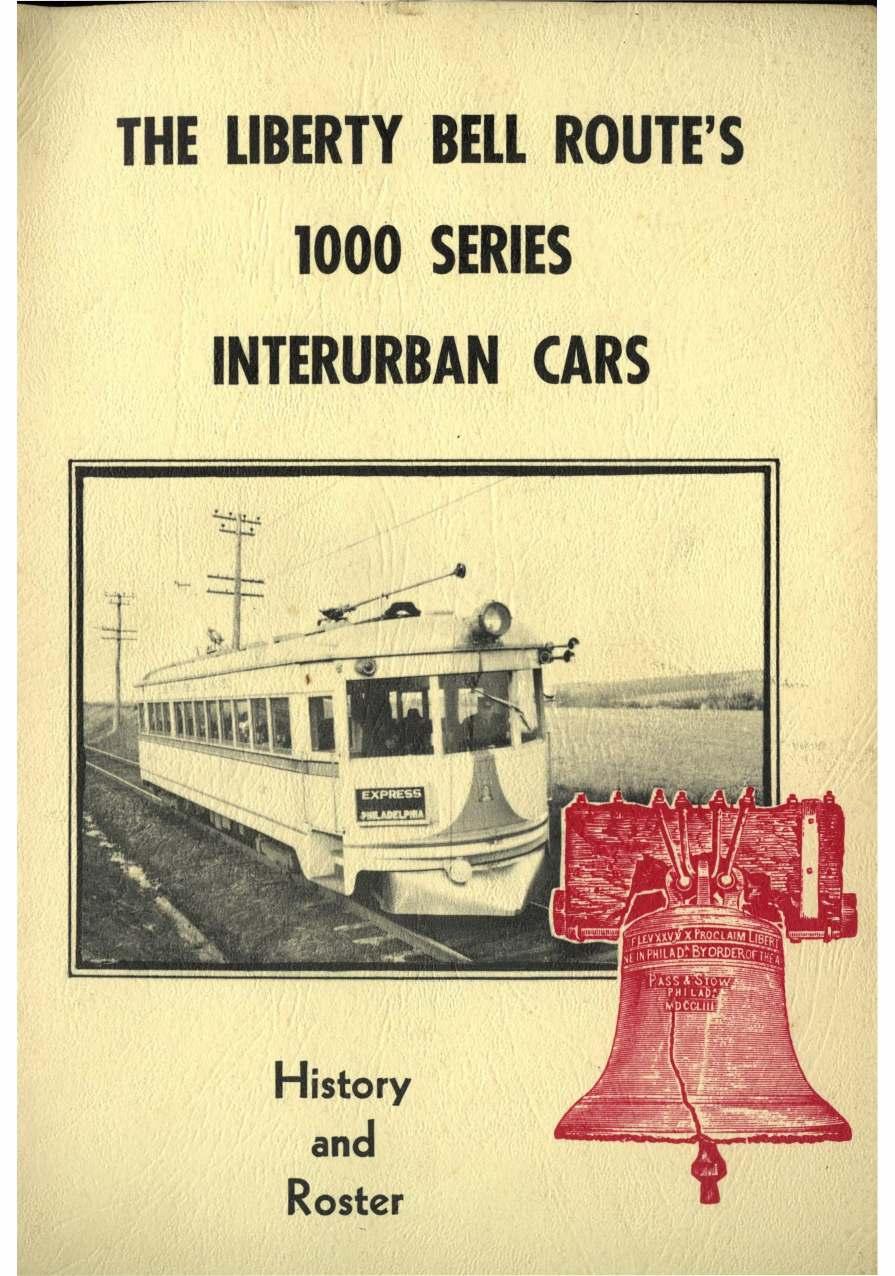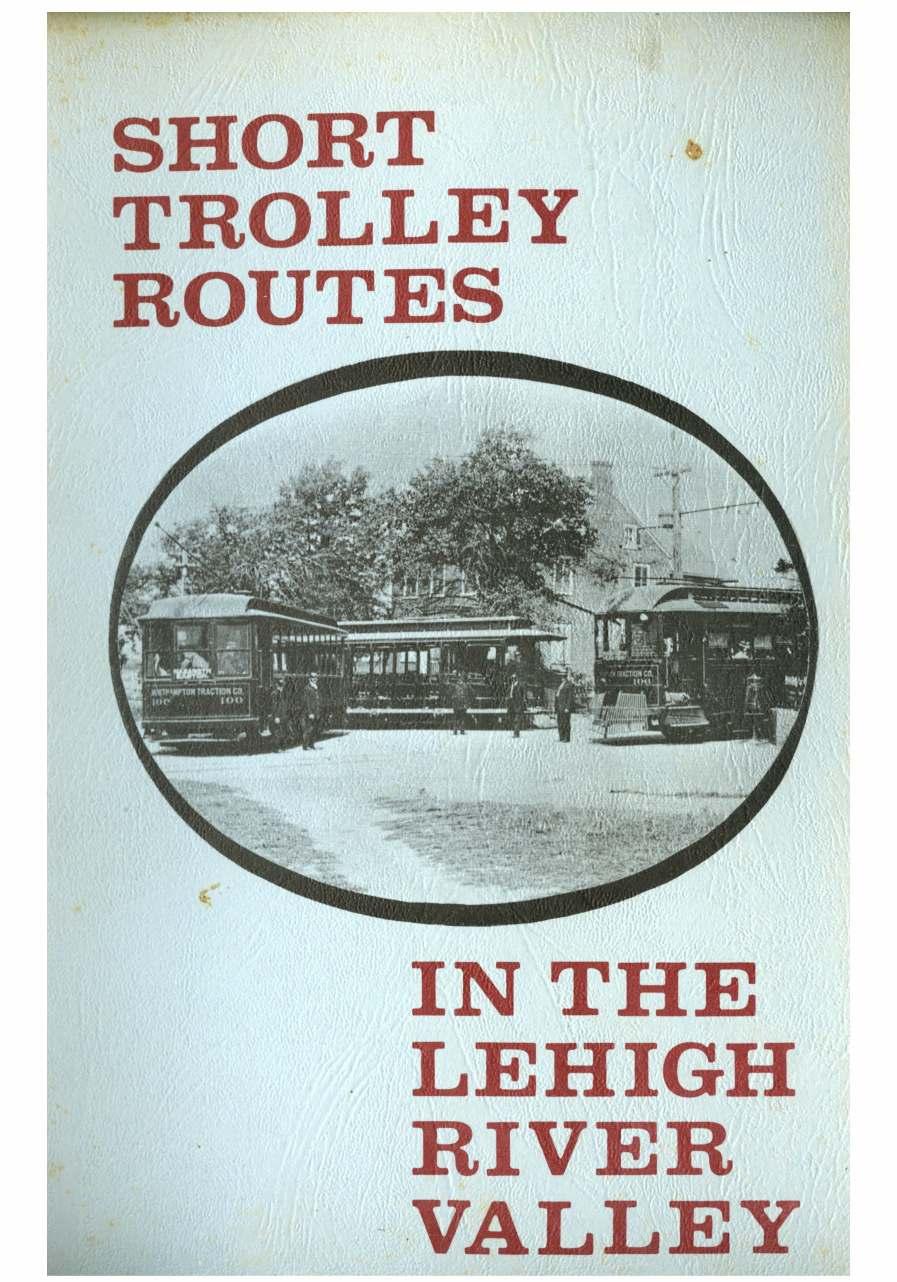To configure an XT class PC with Microsoft Network Client 3.0.
Credit to luvit from the pre32.com forum for this info.
Start the Microsoft Network Client 3.0 installation. When prompted for the OEM driver diskette, use Disk 2.
Select the Microsoft TCP/IP protocol during the setup process. Go back to this option and click on Change Settings for further adjustments.
In the Microsoft TCP/IP protocol settings, change Disable Automatic Configuration from 0 to 1. Manually enter the IP Address, IP Subnet Mask, Default Gateway0, and Gateway1 for a fixed IP setup. It’s important to save these configurations as DHCP will be disabled.
Add another protocol by choosing Add Protocol, then select NWLink IPX Compatible Transport. Keep the default settings for this as your secondary protocol. This step is essential for 8088-based systems running Microsoft Network Client 3.0 to prevent the Net Start command from freezing. The IPX protocol is preferred over NETBEUI due to its lower memory requirement (1.4K vs. 38K). This addition is not necessary for machines with a 286 or more advanced CPU.
Following a system reboot, you may see error messages related to the absence of a 286 processor, particularly from the TCPDRV.DOS and TCPTSR.EXE files.
To resolve this, download and replace the existing TCPDRV.DOS and TCPTSR.EXE files with the versions sourced from the Microsoft LAN Manager 2.2c Installation Disk, available here. Note that this specific version of TCPTSR.EXE is intended for Lan Manager and will not support DHCP with Network Client 3.0 due to compatibility issues. While there might be potential fixes involving advanced DHCP server configurations, delving into such solutions is not advised here.
https://www.mblum6180.com/wp-content/uploads/2024/03/XTNET.zip